How to change your folders background | Ethical Hacking Tutorials
Firstly, please read carefully content of my website. If i copy content from other website, i actually put credits to the right owners. The Credits is in the end of the post itself. Be polite and respect. Don't scold me and comment I copy content without put credits. Anyway, back to this tutorial. I gonna show you how to change your folders background. Follow this step carefully. Thank You.
Step 1:
Have the Folder you want to put the background on open!
Step 2:
Open up Notepad, then simply paste in this code:
[{BE098140-A513-11D0-A3A4-00C04FD706EC}]Step 3:
iconarea_image=***Picture Location Here!***\***Name of File!***
Go to ur picture (the picture you want to use!) and right click and select
properties and find the file location for example lets say my file is in "my hardrive" it
would be located at "C:\\" understand? copy the location!
Step 4:
Now go back to ur text document (notepad) and where it says ***Picture
Location Here!*** paste the location...u copied in the previus step!
Step 5:
Now after u've done that where it says ***Name of File!*** type the name
of the file including the .jpg .bmp .bip. jpeg etc
Step 6:
Save the text document as "desktop.ini" be sure to remember the .ini
extension! click Save as "All Files" not "Text Document" and save the document in the
folder where u want the background to be!
Now just close the folder and open it again it should show the picture as a
background!
I would like to say thank you and highly appreciate your support. Please subscribe from the link bottom to appreciate my work and get the daily updates. Thank You. Happy Ethical Hacking
Subscribe to Free Ultimate Download by Email
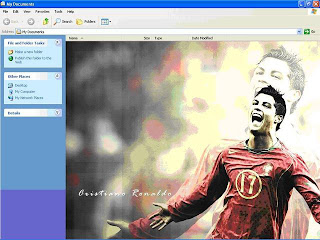
No comments:
Post a Comment