How To Disable And Enable Task Manager | Ethical Hacking Tutorial
Generally, Task Manager is a most powerful tool when it comes to monitoring and troubleshooting, and because it’s so useful, sometimes you as an IT guy may not want your users to be able to open it.
You can control it through group policy if you are in a corporate network managed by Active Directory. But you can also disable/enable it through the registry tweak.
To block a particular user from opening task manager
1. Log in as this user first.2. Click Start menu and type regedit, and then press Enter to open the registry editor.
3. Navigate to the following registry key:
HKEY_CURRENT_USER\Software\Microsoft\Windows\CurrentVersion\Policies\System
4. Double-click DisableTaskMgr key in the right panel, create one if it’s not there.
5. Set the value data to 1 to disable the task manager. Set to 0 if you want to re-enable it.
The change takes effect right away. Now you will see the Start Task Manager is grey out.
And you can’t launch it from the command line either, as it will tell you
 |
| Task Manager been disabled |
To block all users from opening task manager
1. Login as a user who has local administrator rights.2. Open the registry editor.
3. Navigate to the following registry key.
HKEY_LOCAL_MACHINE\SOFTWARE\Microsoft\Windows\CurrentVersion\Policies\System
And do the same step 4 and 5 as above.
I would like to say thank you and highly appreciate your support. Please subscribe from the link bottom to appreciate my work and get the daily updates. Thank You. Happy Ethical Hacking
Subscribe to Free Ultimate Download by Email
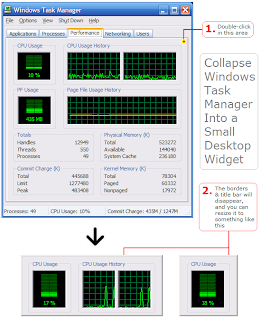

No comments:
Post a Comment